How to update firmware manually
- Connect your scanner to Insight Mobile.
- On the Device screen, tap Firmware Update.
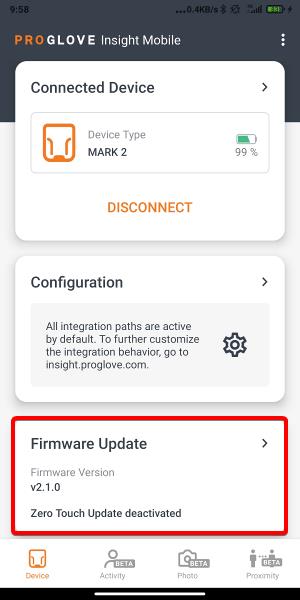
A modal window informs you that you are about to switch to the Supervisor View.
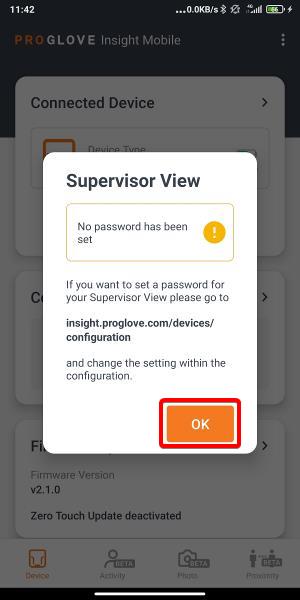
- If the Supervisor view is password protected, enter the password and tap OK.
The Firmware Update screen displays and the latest firmware version is automatically selected.
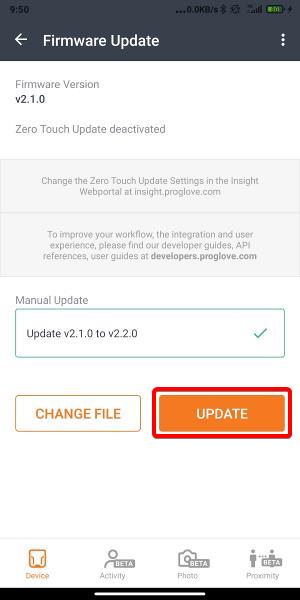
- Tap UPDATE.
The update starts and takes about 5 minutes to complete.
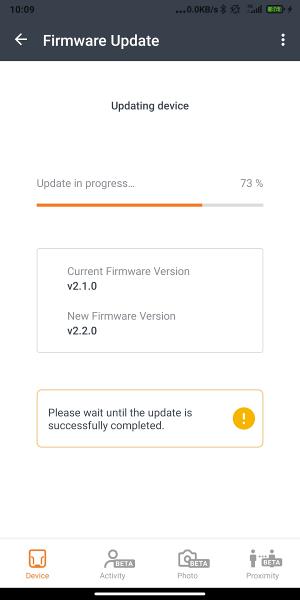
After the update, the scanner reboots and tries to reconnect. If the automatic reconnect fails, the pairing barcode displays. - Scan the pairing barcode.
The latest firmware version is now installed on your scanner.
Note: To install a different firmware version, download the desired firmware image file to your Android device and select it under Manual Update.