User views
The Insight Mobile app has two User views:
-
The Supervisor View is used to manage Configuration, Firmware Update, Insight Connectivity, Keyboard Settings, and Proximity sections of the app.
As these settings are essential to everyday use, entering the Supervisor View is password protected.
The password can be selected while creating a configuration on Insight Webportal. -
The Worker View offers a specific set of features the worker requires for everyday use (i.e. Scan2Pair and Proximity) without access to administrator functions.
Worker View is the default view on app start and does not require a password login.
Switch to Supervisor View
- Open Insight Mobile on your Android device.
- In the top right of any screen, tap the three dots icon.

A drop-down menu displays. - Tap Switch to Supervisor View.

If no password set, a modal window displays and the Supervisor View is activated.

If the password is set, a modal Enter password window displays. - If password protection is enabled, enter the password and tap OK.
An arrow displays across all sections that can now be managed.
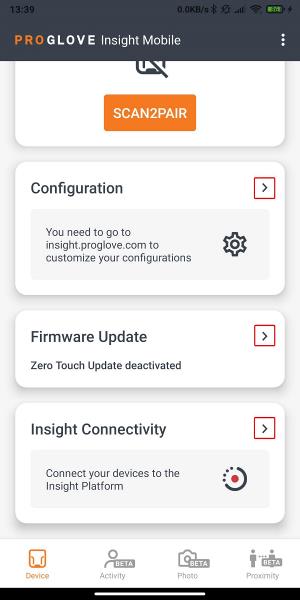
Enable the Supervisor view password
- Log into Insight Webportal.
- Under Configurations, create a new or modify an existing configuration.
- In the Profile Configuration section, select Password for Supervisor view in Insight Mobile.
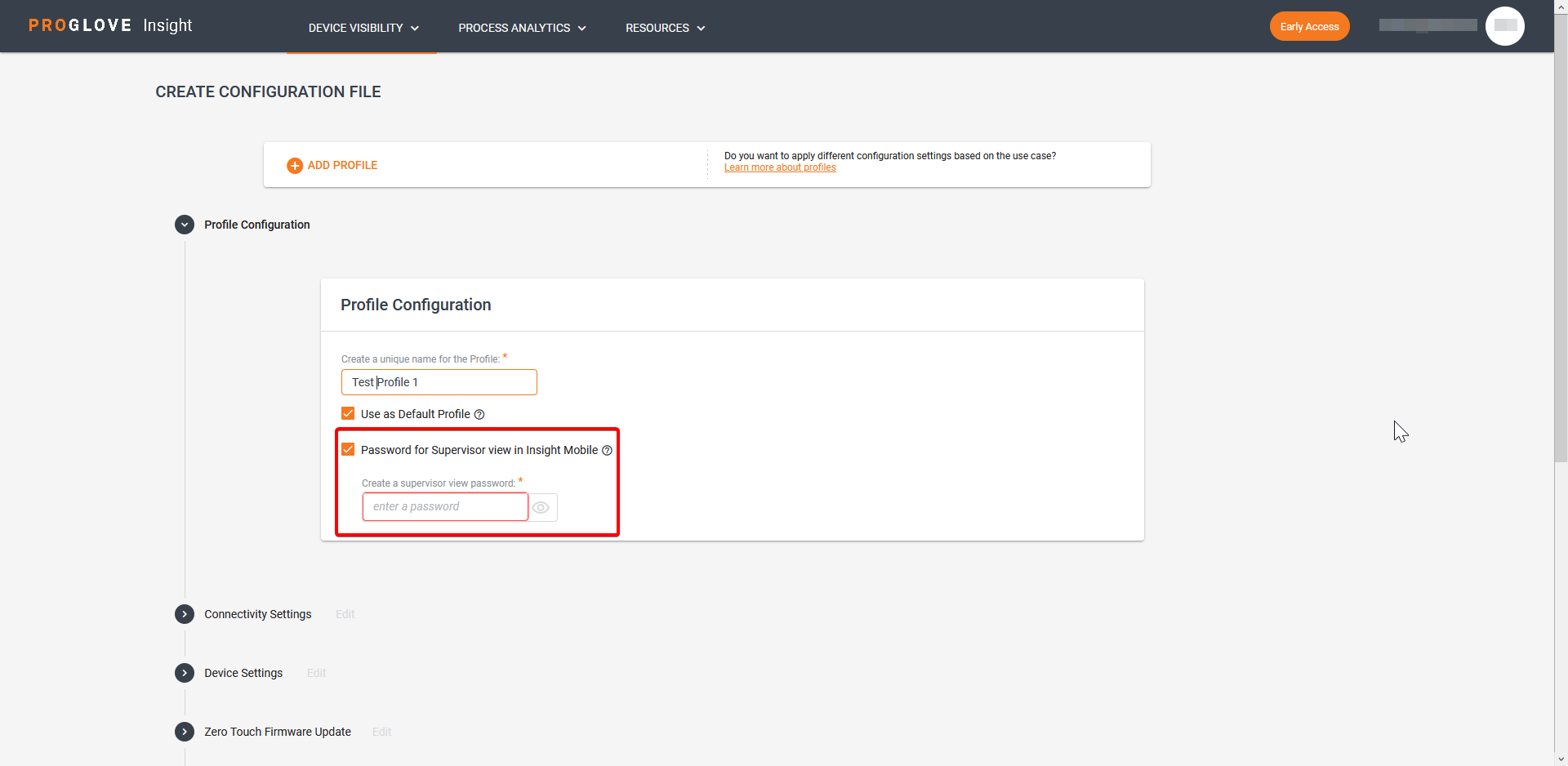
- In the Create a supervisor view password field, enter your password.
The entered password is now active for the selected profile.